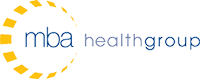25 Simple Steps to Upgrade from Allscripts MyWay to Professional Suite
How to move from Allscripts MyWay to Professional Suite
By October 2014, all MyWay clients will have upgraded to Allscripts Professional Suite. Many users are looking for information from other practices that have already gone through this process. Allscripts offers a great tool called Client Connect that I urge all users to be part of if they’re not already. Client Connect is a knowledge sharing tool that gives Allscripts users access to a community of other Allscripts users to share ideas and ask questions. Client Connect is also where Allscripts posts official upgrade instructions and system documentation. A lot of MyWay users are wondering how they can prepare for their transition, so for those that want to start preparing, we’ve outlined the 25 simple steps to converting from Allscripts MyWay to Professional Suite:
Note – These steps apply to MyWay customers hosted directly by Allscripts only. Clients associated with a Community program or one of the Allscripts Partners will be contacted directly with upgrade instructions.
1. Access the “Pro Suite Upgrade Informational Directory” on Client Connect
All documentation and instructions for the Allscripts MyWay to Professional Suite Upgrade are located on Client Connect in the Pro Suite Upgrade Informational Directory. If you don’t already have a Client Connect login, you will need to create one by entering your email address in the “Join” field on the login screen. Your login information will be sent in an email. The Pro Suite Upgrade Informational Directory may be accessed directly from this link if you have a login: https://clientconnect.allscripts.com/docs/DOC-15955?prevContainerType=2020&prevContainerID=16716
2. Review the Directory Content
Access the Pro Suite Upgrade Informational Directory and review the content. All questions related to the upgrade should be submitted to ProUpgradeQuestions@allscripts.com. After you enter the Test Data Migration phase you will transition to Allscripts Support, VIA the support portal, or by phone.
3. Request the Upgrade Order Form
Send an Email to ProUpgradeQuestions@allscripts.com with “ORDER FORM” in the subject line. Include your Client ID#, Contact Name, and Phone# in the body of the email.
4. Submit the Upgrade Order Form
Review, Sign and Submit your order form to Allscripts via email to ProUpgradeQuestions@allscripts.com or fax to (919) 800-6686. Allscripts will process your request and send an email notification to you confirming the order. All future correspondence related to the upgrade will be sent to the email listed on the form.
5. Register ALL users for the Allscripts Adoption Accelerator
After your order is processed, you will receive an email from the Breakaway Group with instructions on how to access and self-enroll for the Pro Suite Online training called Allscripts Adoption Accelerator (AAA) located at http://promisepoint.com/allscriptsprosuite. This is sent to the email listed on the order form. Keep an eye on your junk filter for emails from GoPro@thebreakawaygroup.com. The Allscripts Adoption Accelerator is a new initiative, and not part of the Allscripts Learning Center where you previously may have taken Allscripts MyWay training. Allscripts Adoption Accelerator has been launched specifically for this upgrade process. See the Document titled “Accessing the Allscripts Adoption Accelerator training” on the Upgrade Directory for detailed instructions.
6. Upgrade Checkpoint Calls
http://promisepoint.com/allscriptsprosuite contains more than just the Allscripts Adoption Accelerator training. Take the time to familiarize yourself with the site and content. Make sure that you attend the scheduled upgrade checkpoint calls and complete any other requirements.
7. Register for a weekend training session
The offsite weekend training sessions are specifically for providers and billers. The weekend training sessions are not a requirement for the upgrade but the providers and billers that attend these sessions will be more successful in Pro. You will need to register and receive confirmation for attendance. You are allowed one provider per provider license and one biller. An additional biller may attend if room permits. Here is the direct link to register: https://clientconnect.allscripts.com/community/services/education Allscripts is using the weekend training date to determine your go live date.
8. All users must pass AAA with 90% or better
Allscripts Adoption Accelerator (AAA) is the Allscripts MyWay to Professional Suite simulation learning. AAA training must be completed by ALL STAFF. You will register each user individually based on job function so they only see content that applies to them. An Administrator will have access to all of the training modules. Everyone needs to complete the Allscripts Adoption Accelerator online simulation training with a score of 90% or better. This must be complete prior to attending the weekend training session. Your Go Live will be delayed if this is not completed by all users. You may register for the weekend session at any time, but AAA must be complete prior to attending. This simulation learning is the cornerstone of the upgrade process and a necessary component. It is also a requirement for the provisioning of your Allscripts Professional test environment. Allscripts will not be able to provision your test database for the Allscripts Professional Suite upgrade until each user has completed the AAA full practicum with a score of 90% or greater. Practices that have taken the time to successfully complete the simulation learning are significantly more prepared for their Allscripts Professional Go Live/Activation.
9. Hosted Pro Technical Specs
Read the “Allscripts Hosting Solution Technical Specification for Professional Suite” located on the Upgrade directory. Make sure that everything in the office meets or exceeds the specifications.
10. Complete the upgrade prerequisites
Located on the “MyWay, Professional EHR, and Professional PM Upgrade Overview” document located in the ProSuite Upgrade Informational Directory under the Training Information section.
11. Attend the weekend training seminar.
12. Technical Guide
Read the “MyWay, Professional EHR, and Professional Technical Guide” located in the ProSuite Upgrade Informational Directory under the Training Information section.
13. Create an SFDC (Support) login if needed
http://www.allscripts.com/en/client-login.html
14. Test Data Migration
After completion of the weekend training session you will receive an email with details and dates for your test migration. This email will include your SFDC (support) migration case number. Your test migration will be done the week following the weekend training session you attend. The test migration will move your current MyWay data into Pro Suite. For the following 2-3 weeks you will be able to train with your data and complete your customizations. During this time, you will still enter current data into MyWay. See the “MyWay, Professional EHR, and Professional PM Technical Guide” in the Pro suite Upgrade Informational Directory for information on accessing hosted Professional Suite from: https://prosuite.allscriptscloud.com
15. Complete the Data Validation sheets for PM and EHR
Located in Allscripts Adoption Accelerator (also referred to as PromisePoint) and attach to the SFDC (Support) migration case. This case # was given to you in the email communication notifying you that your test migration was completed. Once you reach the test data migration phase, all questions should be submitted to the Pro Hosted support team by logging an Allscripts Support case. Support can be reached via the Client Portal at: http://www.allscripts.com/en/client-login.html or by phone at: (800) 877-5678.
16. Complete the post data migration configurations steps
Located on the “MyWay, Professional EHR, and Professional PM Upgrade Overview” document.
17. Complete the “EDI Post Migration Checklist”
Located in the Upgrade directory under frequently used documents.
18. Practice in the new system
Use a test patient and go through your normal visits from start to finish. This will ensure that you are prepared for your go live date and it will help to identify any system setup issues. Also, make sure that you can print and scan. If not, contact support and the Pro Hosted Tech Support team will install the necessary software (Remote Scan and ScrewDrivers).
19. Go Live
2-3 weeks following the original data migration, another migration of your data from MyWay to Pro Suite will be done. This will include any data that was entered into MyWay during the 2-3 weeks test migration timeframe. The migration will not over-write any customization that has been done in Pro Suite. From this point forward, you will be live on Pro Suite and the only data entered into MyWay should be related to working down the old Accounts Receivable. Your go live date is very important and should be written down for all to reference. You will use this date to determine which system should be accessed to review patient data or to post payments.
20. Complete the post live configuration steps
Located on the “MyWay, Professional EHR, and Professional PM Upgrade Overview” Document.
21. Complete the “Pro Suite Go Live Checklist”
Located in the Upgrade Directory under Frequently Used Documents.
22. Attend the Go Live Week Open Support Calls
Each day beginning on your Go Live date, for 5 business days, Allscripts will have 2 hour open support call sessions twice a day. These sessions will be available for you to call in and get immediate support assistance. You are welcome to attend the full 2 hour sessions or call in, ask your questions via phone or via chat, and disconnect from the call. Email notification is sent to clients a day or so before their scheduled go live date with the WebEx information. The email notification about the live open support calls are sent to the email address that was listed on the Pro Suite Order Form. Outside of the webinar hours, contact Pro Hosted Support for assistance.
23. iBill
Recommended for electronic patient statements. If you have not been contacted with setup and training information, submit a ticket to Support. Allscripts sales will send you a contract and once submitted they will follow up to schedule setup and training that takes about an hour. If you are using Etactics with MyWay, it is possible to continue using them in PM instead of iBill. However, iBill is integrated with PM and you would lose functionality using a different patient statement clearinghouse.
24. Payerpath
Post live you will have a new Payerpath account for Pro and continue using your existing one for MyWay. Payerpath will send you an instructional email including login information 24 to 48 hours after you have migrated into Pro Suite. You will not have to fill out any new EDI forms. You will receive duplicate ERAs in your MyWay and PM Payerpath accounts for two months. Remember your new system cutoff date to aid in posting payments. The new Pro Payerpath account will add 22 in front of your MyWay account number instead of the 17 that is used for your MyWay account.
25. Dual System Billing
After you go live on Pro Suite, you will temporarily be billing on two systems. MyWay is not going away immediately and you will have access to it for one year. The Accounts Receivable in MyWay does not get converted to Pro. That means that you will be billing out of two systems until the AR in MyWay is reduced to a point where it is feasible to manually transfer the remaining charges to PM. Your go live date is very important and should be written down for all to reference. You will use it to determine which system should be accessed to review patient data or to post payments. You will also want to update your internal procedures to accommodate dual system billing.
a. A cutoff date will be used to determine which system should be used for a task
b. 2 billing runs
c. 2 Payerpath accounts
d. 2 patient statement runs
e. 2 sets of reports for month/year end
f. 2 systems for claim corrections