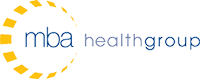5 Ways to Optimize your Revenue Cycle on Allscripts PM
1. Decrease A/R – Apply Oldest Self Pay at Point of Service
When collecting payment at point of service with Allscripts PM, using the Apply Oldest Self Pay feature will automatically distribute payment starting with the oldest self-pay balance. Applying payments in this manner versus using Quick Pay (i.e. unassigned payments) allows for payments to be applied directly to open balances as opposed to having to go back and assign later. This will immediately reduce A/R and decrease unpaid self-pay claims once batches are updated.
2. Speed Up Charge Entry -Enter Charges by Encounter Number or Import from EHR
Run the Encounter Tracking Report to ensure all charges are being captured. This can be used as a work list of charges to be entered (either by Encounter Number or by patient). Entering charges by Encounter Number pulls in available data from the encounter into the charge. This will reduce the amount of manual entry necessary and cause the encounter to drop off the tracking report. If you are set up to import charges from an EHR, it is best practice to select an Information Broker Format in your Charge Defaults under Batch Management to import charges by patient.
3. Follow Up on Unpaid Claims – Set Up Work Queues in Office Manager to Aggressively
Set up Work Queues by average turnaround time per payer. For instance, Medicare holds claims for 14 days and because they process electronically on clean claims, the expected age before denial would be 14-17 days. Therefore you’d set up a Medicare Work Queue to capture all claims in the Medicare Insurance Category over 18 days. Dropping claims into queues at 18 days increases the potential to be worked and resubmitted as soon as possible. For payers with a longer turnaround time, such as Veterans Administration where preliminary payment information is sent to practices prior to payment being processed, the Work Queue would be configured to capture claims over 60 days. Setting your Work Queue age to 60 days ensures that staff are not wasting time by working claims too soon.
4. Ensure Timely Follow Up – Use Claim Notes in Office Manager in Allscripts PM
Within Office Manager use Claim Notes to record actions taken on claims and set a Follow Up Date. Best practice is for staff to assign claims they are working to themselves (i.e. their My Assigned Work queue), add Claim Notes, and then release back to the payer Work Queue. Ensuring a Follow Up Date is included in the Claim Note will allow other staff to sort the payer Work Queue by Follow Up Date and continue working these claims.
5. Use Stored Jobs for Standardized Reporting on Revenue Cycle
The reporting module allows the configuration used when running a report to be saved as a Stored Job, either Private (for current user only) or Public (for all users). Use Stored Jobs to ensure that each month’s reports, when compared to the previous month’s and/or year’s data, are fair apples-to-apples comparisons. Stored Job functionality is applicable to both month end suggested reporting and daily suggested reporting, and in all modules of the Practice Management application including but not limited to: Scheduling, Reporting, and Insurance Billing.