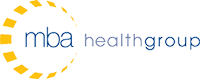Epic Tip of the Week: How to Copy a Previous Assessment
If you are a nurse you are familiar with the amount of time and effort it takes to document a patient assessment. In fact, you might even feel like you spend your entire shift living in the Flowsheets activity! While this task is often time-consuming, it is also central to patient care. When an assessment is not documented accurately it can cause major problems for the patient and your team. What about the scenario in which a patient’s status has not changed at all since your last assessment? It can often feel tedious to simply re-enter the same exact information for every single row on your flowsheet.
Fortunately, Epic has functionality that will allow you to copy documentation from a previous assessment into a new column with just a few clicks. To copy a flowsheet column, click on the white triangle that appears when you hover your cursor over the time at the top of the column. You should see several options:
- Copy All from Previous Column: This option lets users pull all data from the previous assessment into a new column that was already added or inserted.
- Copy All to Last Column: This second option allows users to select a previous assessment and copy it forward into the most recently created column in the flowsheet template.
- Copy All to Another Column: This final option is similar to the last, except in this case Epic presents a window allowing you to choose the date/time for a new column.
Talk to your administrator to find out exactly how this functionality is configured at your organization. Administrators have the ability to decide what can and cannot be copied forward. Epic recommends allowing the copying of non-numeric data. This allows most documentation to copy, but prevents it for values that change often (such as temperature or blood pressure). Although these options can be real time-savers, you should still be very careful before filing any data. Be sure to scan your new column to make sure that you copied all the data you intended to.